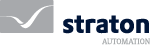straton Q&A
Consult the most frequently asked questions
The listed questions are presented in order to provide quick answers to the frequent questions of our customers. You can also find answers directly from a dedicated section within straton.
An industrial automation software such as straton, is a solution designed to create applications according to the IEC 61131-3 programming language in order to automate the process of mechanical or numerical actions in industry, all sectors included.
A software such as straton, can for example be used to automate the operation of an electrical substation according to the IEC 61850 protocol dedicated to the energy transmission and distribution market or to program processes and add communication functions in a simple way in an embedded platform (Linux environment or others).
First of all, it is necessary to get in touch with our team in order to define your needs. This step allows us to offer the closest answer to your needs. Users can then book a training, a demonstration or a meeting.
The straton software is open to third party applications and hardware interfaces. This can be achieved through a selection of communication protocols and/or through its development kit.
straton integrates an intuitive editor that follows the IEC 61131-3 standard. An experienced user in these languages will be able to use it. However, training is recommended in order to learn all the tools offered by this solution and our ‘best-practices’.
In addition to a reactive technical support, STRATON AUTOMATION’s teams are offering training on its tools and both IEC61131-3 and IEC61850 standards, engineering services for industrial automation application, and a project support and monitoring service. More information
The straton editors all have a list of projects allowing both new users to discover the potential of our solution and experienced users to have a reminder on the best-practices to adopt. The current version proposes application examples in the embedded and energy fields, but also code samples in each language of the IEC61131-3 standard and an overview of its field HMI editor tool.
straton offers several communication protocols closely related to the IoT needs, it offers for example MQTT and OPC UA configurations.
The field of energy being a specialty of straton, the software obviously proposes energy protocols such as IEC61850, IEC60870 and DNP3. These protocols are regularly updated in order to follow the evolution of the standards and needs, in particular for the cybersecurity aspects. More information
Thanks to the development kit, straton can work on any OS and any hardware. Our teams have many years of experience with Linux, VxWorks and Windows OS, other runtimes have already been adapted on multiple systems and our teams are available to support developers during their porting.
straton supports the IEC61131-3 standard, the editor proposes to its users to program in the four languages defined by this standard: ST, FBD, LD and SFC (IL being deprecated). The development kit also allows users to code their own function blocks in C language and add them to their workspace.
- Driver system
- Driver GPIO
- Driver I2C
- Shared memory
- Mailbox
- Data Server
- Driver: CANOpen master
- Industry 4.0 Driver
- SQLITE
- MQTT Client
- OPC UA Server
- zenon (straton NG)
- Industrial Ethernet Driver
- MODBUS TCP/IP
- Ethernet/IP Scanner
- Ethernet/IP Adapter
- Ethernet/IP Tag Client
- Ethernet/IP PointIO / FlexIO
- Open Powerlink
- Profinet IO Device
- Profinet IO Controller
- Driver energy
-
- DNP3 Master
- DNP3 Outstation
- IEC60870-5-101/104 Server
- IEC60870-5-101/104 Client
- IEC61850 MMS Server & GOOSE
- IEC61850 MMS
You have the possibility to test them by yourself [download Linux-Raspberry Pi demo runtime].
In order to be completely independent from the operating system and let the application be ported to different platforms, the solution for an interpreted pseudo-code has been chosen. Code can also be compiled to C language; the performance is kept high in this case.
straton offers a limited array of graphical tools as well as an Embedded HMI functionality in order to answer simple monitoring needs. However, we recommend the use of our zenon software for advanced monitoring design.
- An IEC61850 Client, available from the menu Tools > Clients > IEC61850 Client
- An IEC61850 GOOSE supervisor, available from the menu Tools > Clients > GOOSE Client
- An IEC61850 SCL Editor, available from the menu Tools > SCL Editor
- A tool allowing among other to build, modify, export or even import items, from command lines
- Tools allowing to debug your application without installing the overall Editor
No, core products in the straton software are not based on Java and do not make use of the Log4j library.
straton does not use the features related to the vulnabilities.
TECHNICAL Q&A
To create a new project in straton, click on “File” in the toolbar, then on “Add a new project”. For a first use, the use of online help or tutorials is recommended.
In the toolbar, click on “Help”, then “Language”, choose the preferred language and restart the editor.
From the editor, the online help can be accessed at any time by pressing the F1 key on the keyboard. The help displayed will be specific to the mouse selection.
It is also possible to access the online help and user tutorials from the toolbar in the “Help” section.
Moreover, all the tutorials are available on the straton web site: Downloads
In the toolbar, click on “Tools”, then “Options”. From this window it is possible to set up most of the programming assistance functionalities and development options of the editor.
In the “Editor” section, find the line “Track changes” and uncheck it.
Initial values can be set in the variable editor, directly in each programs, by double clicking in the “Init value” column.
In order to have an overview of all the variables in the project and/or in order to set initial values, open the “Variables” item from the project workspace.
From the menu, open the “Poject settings” box and select the “Debugging” page. Here you can set the number of decimal digits to be displayed for either REAL or LREAL variables.
After trying to download an application containing Fieldbus Configurations, the following error occurs: “T5xxx: Can’t find Bus Driver DLL”.
On Linux runtimes, it means that the driver is not implemented.
On Windows runtime, first of all, check that the DLL is present in the folder where the runtime is installed. If not, just add the DLL in this folder or restart the Energy runtime.
straton proposes two solutions for this. Both are described in the “Programming Environment / Libraries” section of the On Line help.
By default, the Timeout is 3s.
To modify this value, in the communication configuration tab, you have to fill in the IP address with the desired Timeout such as: IP address (timeout).
For example: 127.0.0.1 (10), for a Timeout of 10 seconds.
Run the menu command « Tools / Options » and select the « Editing » page.
Here is the option « Show ST line numbers ».
With straton EXE files is a program called K5B.exe. Call it with the following syntax:
K5B.exe X <project_path> K5XML <xml_file>
Run K5B.exe without any argument to know possible options.
Find all details in the Help, in section: « Programming languages / Variable status bits ».
This is possible using SubVersion (SVN) or GIT.
From the « Help / Tutorials » menu command, select « Version Control using SVN.pdf » or « Version Control using GIT.pdf » to get a full description of how this works.
First of all, create the Modbus request (Insert Slave/Data-block) but do not check the « Declare variables » option.
Create the array of variables in the dictionnary
Select the Slave/Data-block node in the Fieldbus Configurations
Drag and drop the variable from the dictionnary into the grid (bottom window of the Fieldbus Configurations)
Since version 9.1, commands for converting a program are no more in the Tools menu. Right click on the program in the workspace and use the « Convert » commands of the contextual menu.
No. For one call to a block, all values/variables passed to parameters having data type « ANY » must have the same data type.
Some programming features are available only if the « complex variables in a separate segment » option is set.
Use the « LINT# » prefix. Examples:
MyLintVar1 := LINT#123;
MyLintVar2 := -LINT#234;
There are two methods for a user to design new function blocks:
Program and add these blocks using the development kit,
Program and add these blocks using the straton Editor,
When inserting a new program into the project, choose the “Sub-program” or “UDFB” execution mode, this program then appears as a block in the project’s function library.
In the project, click on the button or shortcut: “Open fieldbus configuration”. Then click on the “Add a new configuration” button, choose the desired fieldbus and follow the configuration instructions in the online help of the editor.
The default connection port is 1100.
To change this value, in the communication configuration tab, you have to complete the IP address with the desired port such as: IP address:Port.
For example: 127.0.0.1:502, to use port 502.
By default, the Timeout is 3s long.
To modify this value, in the communication configuration tab, you must complete the IP address with the desired timeout such as: IP address (timeout).
For example: 127.0.0.1 (10), for a timeout of 10 seconds.